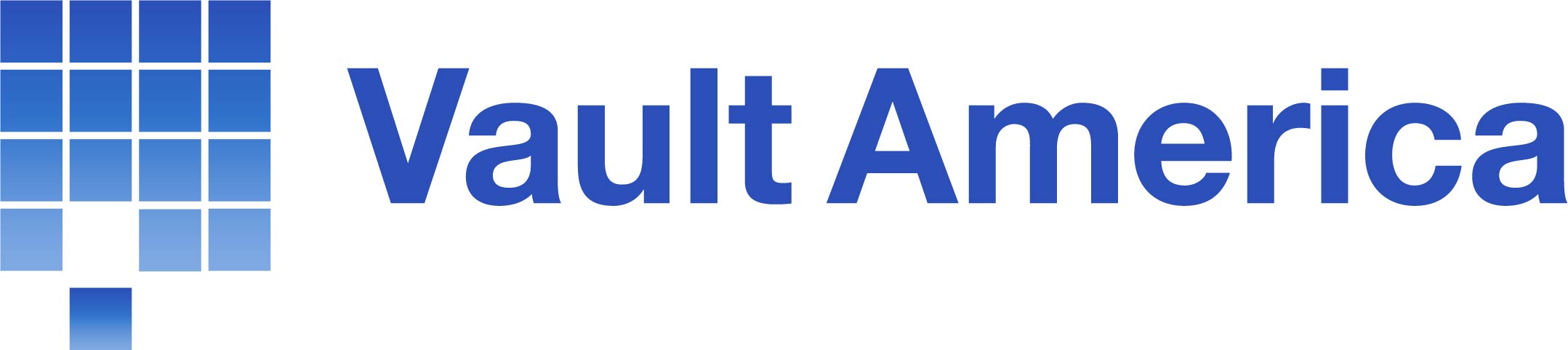Please follow the steps below to delete files from your backup account retention.
NOTE: It is not recommended to delete large amounts of data via the web console (e.g. over 5 GB). If you need to delete large amounts of data, deleting may take some time and the backup acocunt may not immediately reflect the free space until the nighly indexing process takes place on the servers.
A much more efficient way to remove files from retention is to set the "retention" setting of your backup set, located in the backup set settings, down to "0" or "1", then wait 24 hours. If set to "0" for example, upon next backup the retention area will be cleared by the system. If set to "1", all but one day of retention will be clear after the next backup, and so on.
To continue deleting files manually you may do so in two methods. Once the restore window is launched the process is the same, but accessing the restore window can be done through two ways.
Client Software
Open the client software on a machine running under the user account yhou want to remove data from.
Click the [Restore] button on the left pane.
Choose the Backup Set you want to delete data from and then click Next. Otherwise, If you want to remove all data from the account you can click the [Delete all files] in the bottom left corner of the restore window.
Otherwise click Next
Click "Show All Files" as . Note: files in retention show up as "gray". Current versions of the files show as normal.
Place check marks next to the data you want to delete.
Click the [Delete] button on the left side under the directory tree.
Web Portal
Log into the reseller management portal or the end-user client portal
Navigate to the user and then click [File Explorer] at the top
Click the [Delete] button (Next to the "Restore" button). This will launch the java applet that will allow restoring or deleting of files. If you are prompted by your browser to take action (allow, unblock, etc), always choose "Yes" or "OK"
Choose the backup set you would like to delete files from
Click "Show All Files" as . Note: files in retention show up as "gray". Current versions of the files show as normal.
Place check marks next to the data you want to delete.
Click the [Delete] button to the left side under the directory tree.