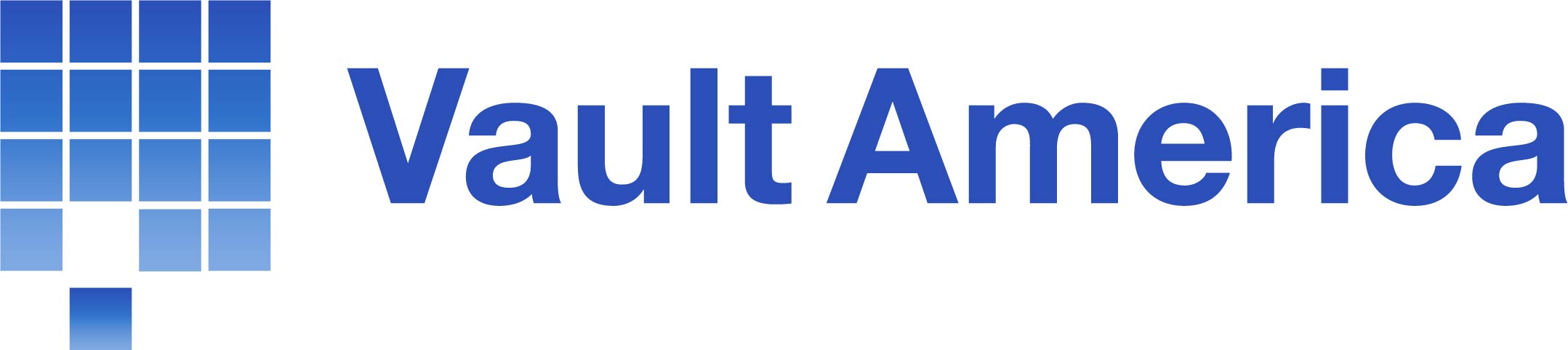It is VERY IMPORTANT to store you encrypting in a safe place. If you lose your encrypting key, you will not be able to restore your backup files. Your encryption key can NOT be changed after creating the backup set. To change your encryption key, you would need to delete the backup set and re-create it.
When you first create a backup set , you will be asked to create an encryption key (another name for a separate password) in which ONLY YOU WILL KNOW. This is a very high level of security and keeps anyone from viewing your data even if the data was stolen. Your key/password is required to restore a single file or your entire hard drive. To get a little more technical, your key is used to decrypt the data as it restores.
During the backup set creation wizard, you will have two options when creating your encryption key: The first is "Default". Choosing this option simply uses the backup account password (password you used to log in to the software when you lauched it) AS your encryption key (we recommend against choosing "Default" because even if the backup account password is changed afterward, the encrypting key would stay the same). The second option is to create a new/separate key for the backup set by choosing "Custom". This is the recommended approach.
Hint: When creating a custom key, a nice setting to choose is -> AES (Advanced Encryption Standard) Algorithm -> CBC (Cipher Block Chaining) mode -> 256 bit. Then type in an encrypting key with more than 8 characters.
If you still have access to the original backup software installation, you may view your key in the "Encryption" section of the backup set settings as shown here. (of course you will only be able to view this BEFORE your computer crashes).