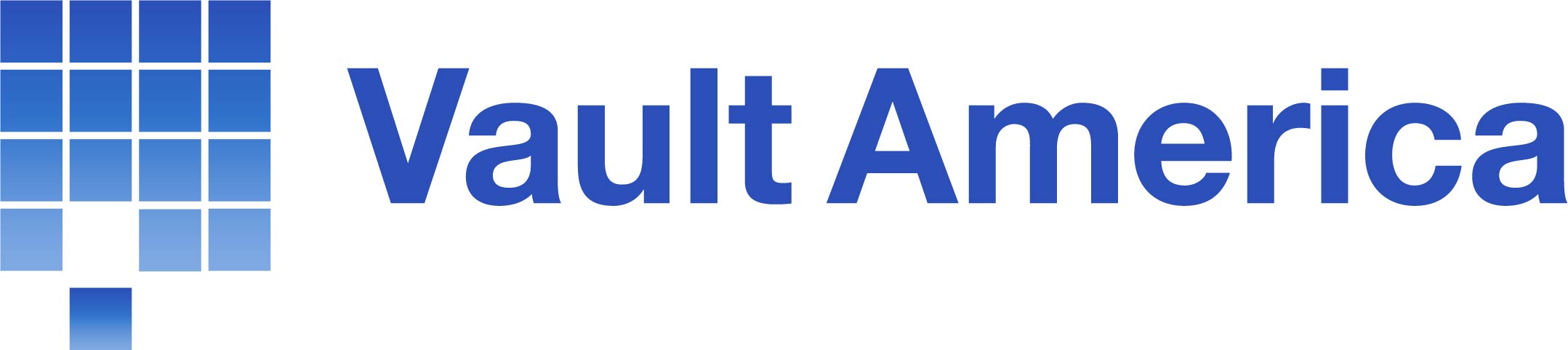How to backup Microsoft virtual machines in cluster environment
Refer to the following instructions to backup VM running on Microsoft Hyper-V Server in cluster environment:
1. Install Advanced on all Hyper-V cluster nodes.
2. Login to the backup application's user interface.
3. Select the [Backup Settings] button and the button to start the New Backup Set Wizard.
4. Select [MS VM Backup] from the backup set type dropdown menu.
5. Select [Microsoft Hyper-V Server 2008/2012 (Failover Cluster)].
6. Select [Next] to proceed.
7. In the backup source selection screen, select the virtual machine for backup.
8. Alternatively, select individual virtual disk for backup by expanding the corresponding VM sub tree.
9. Configure a backup schedule for unattended backups (required).
10. Select an encryption setting for your backup set.
11. Press the [OK] button to complete the configuration of backup set.
12. Scheduled backup will run automatically at the configured schedule time.
13. Enter the password for the User Authentication for Windows.
14. Click [Save Setting] button on the Advanced main screen to save the settings.
15. On the next Hyper-V node, open the Advanced and click on the same backup set.
16. Make sure you have checked the checkbox of the “Run scheduled backup on this computer.”
17. Enter the password for the User Authentication for Windows.
18. Click the [Save Settings] button on the Advanced main screen.
19. Repeat step 15 until all the Hyper-V cluster nodes are configured to run the schedule backup.